On this page, you can read all about video calling with Microsoft Teams.

Video calling with Microsoft Teams
Nowadays, more and more treatment sessions take place (partly) digitally, i.e. via video calling. We are also increasingly using supporting online assignments.
For video calling, we use the Microsoft (MS) Teams program. Do you have your first digital interview at Arkin soon, for example your intake interview? Then we recommend that you install MS Teams on the device (mobile phone, laptop or computer) you want to use in advance.
Free Digital Care Helpdesk
For all digital questions that are non-medical in content, you can contact the free Digital Care Helpdesk. The helpdesk is available from Monday to Friday from 08:00 – 18:00 on 085- 1304 575 or info@helpdeskdigitalezorg.nl. Also check out Arkin – Digital Care Helpdesk.
Frequently asked questions about video calling
What do I need to be able to video call my practitioner?
To be able to make a video call with your practitioner, you need the following:
- A personal email address.
- A laptop, PC, tablet or phone that is connected to the internet.
- A webcam for when you make video calls on a fixed PC. Laptops, smartphones, and tablets usually have an integrated camera.
- A microphone or headset for when you video call on a fixed PC. Laptops, smartphones, and tablets usually have an integrated microphone.
How can I make a video call with my practitioner?
Your practitioner will send you an invitation by email to make a video call via Microsoft Teams. You can join on a laptop or PC through your browser (preferably Edge or Chrome), or you can download the app.
You can also participate on your smartphone or tablet. To do this, you need to download the Microsoft Teams app from the Play Store (Android) or App Store (iOS). You don't need to create an account.
How do I receive the invitation for video calling with my practitioner?
Your practitioner will send you an invitation via e-mail. The email will include a Join Microsoft Teams meeting link. Click on the time of the appointment to participate. Can't find the invitation in your e-mail? Then take a look at your online agenda.
I have accepted the appointment to make a video call. How do I find it?
When you receive an invitation for a (recurring) event, you can accept it. This way your practitioner knows that you are participating in the appointment. However, if you do this, the email will disappear from your inbox and end up in your Deleted items. If you want to find the appointment, look in the calendar associated with your e-mail address. By clicking on the appointment in the calendar, you can participate in the video call.
What do I need to consider during video calling?
Make sure you can be heard clearly:
- Use a properly functioning microphone or headset.
- Turn off your microphone when you're not talking.
- Use a headset if there is a lot of background noise.
Make sure you are clearly visible:
- Turn on your camera/webcam.
- Sit directly in front of the webcam so that others can see you clearly.
- Keep in mind that what happens behind you may also be visible to your practitioner.
Do I have to be on Wi-Fi when I make video calls on my phone, or can I do that with my data bundle?
It is better to be logged in to the Wi-Fi than to use the data bundle of your own phone.
Video calling costs a lot of data. As a result, you may quickly run out of your data bundle, which can increase your phone bill.
I have an iMac or Macbook, does video calling work the same on that?
With an iMac or Macbook, you can simply make a video call with your practitioner. You can join in the Chrome browser. Safari is not fully supported at the moment, but it seems like you can make video calls with it.
You can also download the Microsoft Teams app so you can use it to make video calls. The minimum system requirements are Mac OS X 10.11 El Capitan or later.
Can other people watch or listen during the video call?
No, no others can watch or listen in during the conversation without your knowledge. If your practitioner also invites others to the conversation, you will always be informed in advance.
Pay attention to your own environment: if you call in a room where other people are sitting or if you speak very loudly, they can watch and/or listen.
Will my video call be recorded?
No, unless the practitioner discusses this with you in advance. You will always receive a notification at the top of the screen if someone is going to record the conversation. So this cannot happen secretly.
Problems with video or sound
During the video call, my practitioner cannot hear or see me.
First, check if there is a line through the microphone or camera icon on the screen. If so, it is disabled. Click on it to turn your microphone or camera back on.

Is the icon in question gray with a line through it and you can't click on it? Then your microphone or camera is not available; it is not connected or does not work.
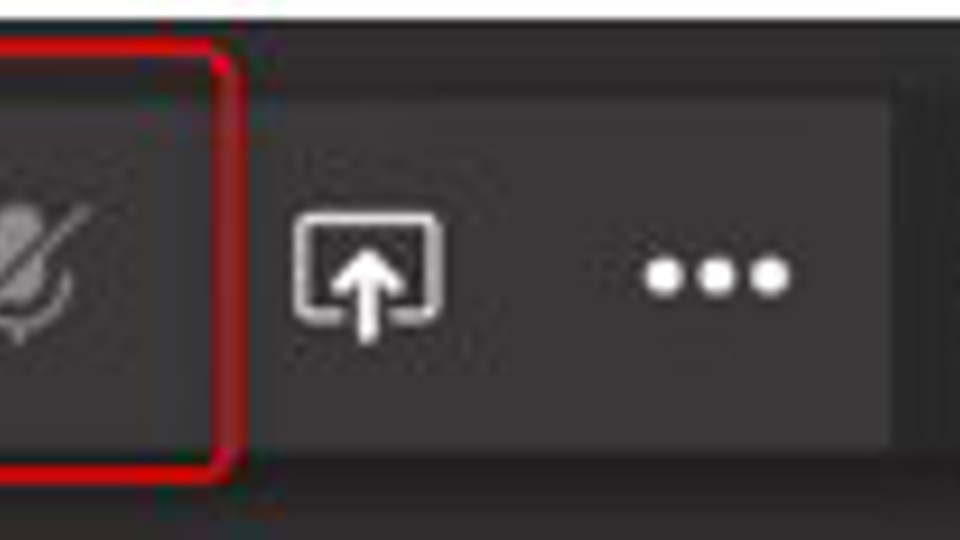
Before you make a video call, the program will ask you for permission to use your microphone and camera. If you do not give permission, your microphone and camera will not work during the video call and your practitioner will therefore not be able to hear or see you. You can give permission again via Start > Settings > Privacy .
Have you given permission, but it still doesn't work? Try connecting a different webcam if your camera doesn't work, or use a headset in case your microphone doesn't work.
I continuously hear an echo during a conversation.
An echo occurs when voice from the speaker/headset reaches the microphone again. The less sound from the online meeting reaches your microphone, the better, for example by using a headset. If there are several people or a lot of background noise in the room, a headset is recommended.
An alternative solution is to turn off your microphone at times when you are not speaking. By moving your mouse cursor through the window in an active MS Teams meeting, a few icons appear in the bottom center of the screen with which you can turn your microphone (and camera) on and off.
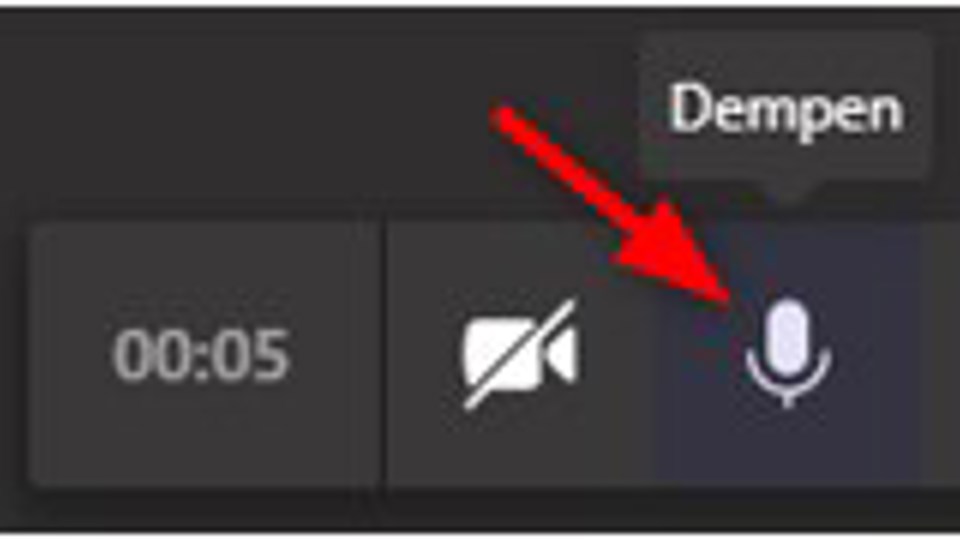
I only see nine people during the video call, while we are with a larger group.
Unfortunately, MS Teams currently only shows a maximum of nine people in a video call. In the picture are the people who (last) have spoken. If you haven't said anything for a while, others will only see your initials at the bottom of the meeting.
During a group conversation, I only see one person instead of nine.
You may have accidentally "pinned" one of the participants. Right-click on your screen and select Unpin Participant.
Is there no one tied up, but do you still have this problem? Then you may be using MS Teams in the Google Chrome browser. The alternative is to use the Microsoft Edge browser or download the MS Teams app.
Other video calling issues
I don't have any login credentials that I'm asking for
To be able to make a video call with your practitioner, you do not need to enter a username and/or password as soon as you start MS Teams. You can participate as a guest.
If you have downloaded the app on your smartphone or laptop/PC, you may end up on a login screen. Then click it away. Go back to your e-mail and click on the link from your practitioner's invitation to participate in the video call. You will then be taken to a screen where you can participate as a guest. You only need to enter your name there, after which you can start video calling.
I can't download the Microsoft Teams app on my smartphone or tablet. How is this possible?
Presumably, your device is outdated. Try updating your device to a new version. If this is not possible, try video calling via another smartphone or tablet, or a PC or laptop. If you still have a Windows phone, you can't install the MS Teams app on it.
Don't have another device available? Please contact your practitioner.
I received an invitation from Lifesize, how does this work?
Many group therapies are currently given online. You can see your practitioner and other participants by video calling. Therefore, to participate in the online group therapy, your practitioner will send you a link via the Lifesize program.
This instruction explains how to participate in online group therapy through Lifesize.
I have another question about video calling. Where can I go?
If you do not find the answer to your question/problem on this page, please contact your practitioner.

